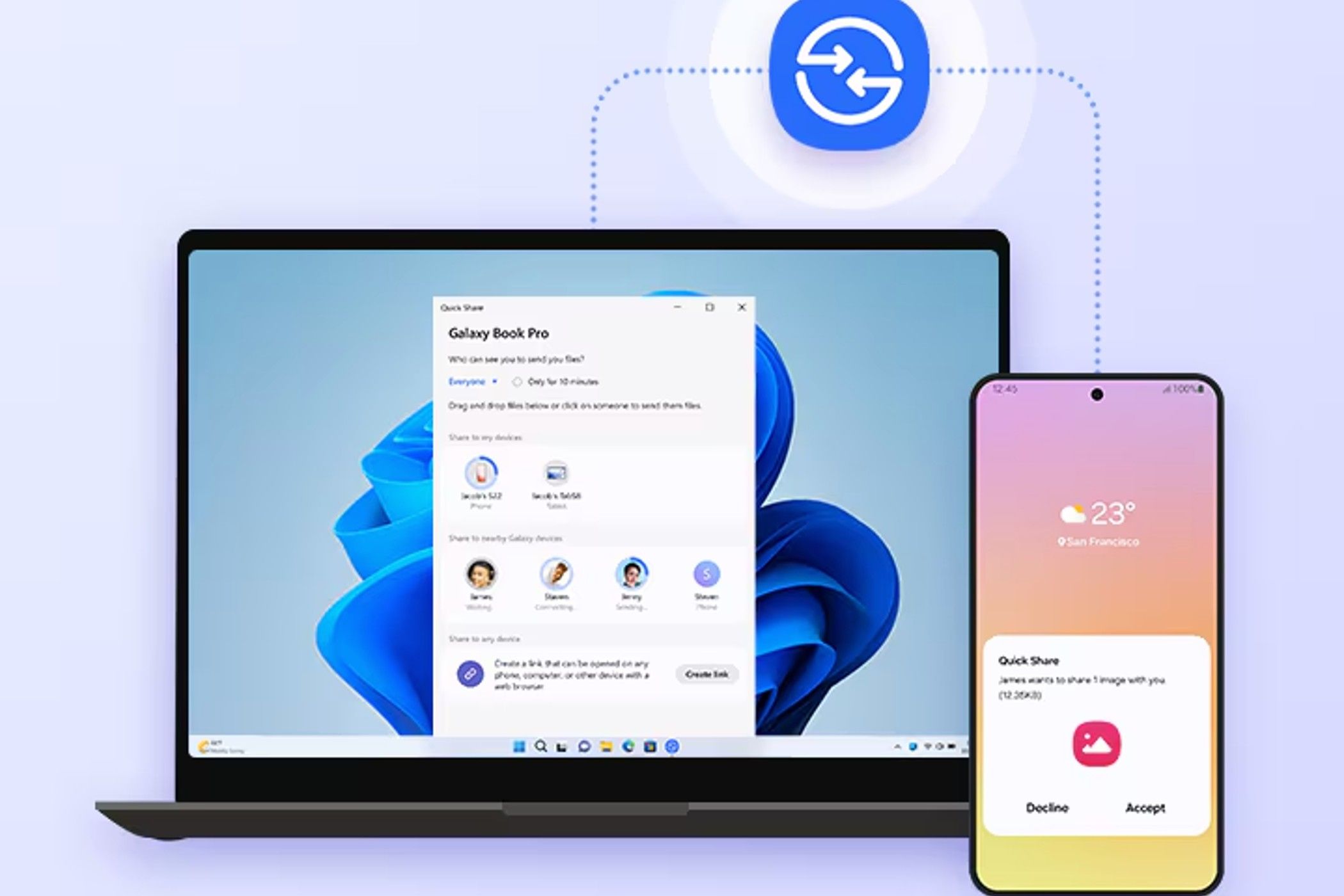Android's Quick Share for Windows Improves Speed and Performance
Android's Quick Share functionality has recently undergone significant enhancements, specifically designed to improve speed and performance when transferring files to Windows devices. This seamless integration brings forth a user experience that not only optimizes efficiency but also takes full advantage of the latest technological advancements in wireless communication. In this article, we'll explore the intricacies of these updates, delve into the benefits they offer, and provide you with essential tips to maximize your usage of Quick Share on Windows.
The Evolution of Quick Share
Quick Share, an innovative feature first introduced by Samsung, allows users to share images, videos, and other files wirelessly between compatible devices. Whether you are transferring files from a smartphone to a laptop or sharing documents across devices, Quick Share has made it exceptionally convenient.
Significant Modifications:
Recent updates to Quick Share for Windows have focused on enhancing wireless connectivity and data transfer speeds. Users can now enjoy smoother, faster file sharing, which is crucial for both personal and professional use. The improvements stem from a combination of better software integration and optimized Bluetooth performance, ensuring larger files can be shared without lengthy delays.
Faster File Transfers: What to Expect
With the latest improvements, users can expect notable enhancements in:
1. Speeds That Significantly Cut Transfer Time
File transfer speeds have been enhanced more than ever before. This means less waiting around when moving large files, and users can quickly transfer photos, videos, and documents. This speed increase is particularly beneficial for professionals who frequently share high-resolution images or large documents.
2. Improved Connectivity
The improvements also extend to connectivity reliability. Users will experience fewer interruptions during transfers, contributing to a smoother and more streamlined process overall. Enhanced Bluetooth capabilities ensure a stable connection, which is particularly important in environments with multiple devices vying for bandwidth.
3. Cross-Platform Compatibility
Quick Share's integration into the Windows environment allows Android users to share files seamlessly with their PCs. This cross-platform functionality means that whether you're using a Samsung Galaxy device or another Android phone, you can effectively communicate with your Windows PC without hassle.
Utilizing Quick Share on Windows: A Step-by-Step Guide
Getting started with Quick Share on your Windows device is relatively straightforward. Follow these steps to ensure you’re set up for optimal performance:
Step 1: Update Your Devices
To leverage the latest features, ensure both your Android device and Windows PC are running the most up-to-date software. For Android devices, navigate to Settings > Software Update. On Windows, check Settings > Update & Security.
Step 2: Enable Quick Share
On your Android device, enable Quick Share by going to the Share menu. Tap the Quick Share icon, which will be visible among sharing options.
Step 3: Connect to Your Windows Device
Ensure Bluetooth is activated on your Windows PC. Open the Action Center and enable Bluetooth. Your PC should appear in the Quick Share menu when you start to share a file.
Step 4: Share Your Files
Select the files you wish to share on your Android device, choose Quick Share from the sharing options, and select your Windows PC from the displayed list. The file transfer will initiate immediately.
Tips for Optimizing Quick Share Performance
To make the most out of Quick Share's improved features, consider these tips:
Keep Devices Close: For optimal speed, keep your devices within a close range during transfers.
Disable Other Bluetooth Devices: To minimize interference, disconnect other Bluetooth devices while using Quick Share.
Free Up Space: Ensure your devices have sufficient storage space available to accept incoming transfers without hindrance.
Use Wi-Fi Direct: For larger files, consider using Wi-Fi Direct features if your devices support it, as it can facilitate faster transfers compared to Bluetooth alone.
Common Issues and Troubleshooting
While Quick Share is designed to simplify file sharing, users may encounter some common issues. Here are suggestions on how to resolve them:
1. Connection Problems
If you experience connection issues, ensure both devices are connected to the same Wi-Fi network and that Bluetooth is enabled. Restarting both devices often resolves simple connectivity problems.
2. Slow Transfer Speeds
If file transfers are slower than expected, check for other devices using Bluetooth or Wi-Fi bandwidth. Closing unnecessary applications on your Windows PC can also enhance performance.
3. File Type Limitations
Be aware that certain file types may not be compatible with Quick Share. Always check if the file format you are attempting to share is supported.
The Future of Quick Share
Samsung continues to enhance its services to provide the best user experience. Future updates could further improve the integration of Quick Share with Windows, possibly offering new features like cloud sharing options or enhanced privacy settings.
As technology advances, the shift towards seamless integrations across devices is clear. Quick Share aims to break down barriers, making it easier for users to manage their files while maintaining productivity.
By regularly updating your devices and leveraging the enhancements available, you can maximize the benefits of the Quick Share feature on Windows. The evolution of Quick Share represents a significant leap forward in how we share files, positioning it as a valuable tool in both personal and professional settings.